Remote Shutdown on via LAN or LOCAL Network for WINDOWS 10/11
Enable remote Shutdown on Window 10
Window Information
WIN+R
msinfo32
To do:
- Set Password and Account for Window to be accessible for the remote
- Enable firewall discovery
- Set policy for local shutdown
Video instruction: https://www.youtube.com/watch?v=UCphBNYMc4U
WIN+E
RIGHT CLICK on THIS PC
Select MANAGEGo to
System Tools > Local Users and Groups > Users
Right Click on your Account PC Name and Set New Password. Make sure you rembember the password so that on the next logon you could enter.
Next, you will need to set the policy for local:
Open Registry Editor
Find the Path and create new value as following:
Value name: LocalAccountTokenFilterPolicy
Value data: 1
Base: HexadecimalContinue to search:
manage advanced sharing settings
Check Turn on Network discovery
Good,
CMD and run as Adminstrator
The commands are useful for local shutdown or app usage:
net use \\TargetPC /user:PCUSERNAME PASSWORDTo remote shutdown the targetpc:
shutdown /m \\TARGETPC /sThats all. You have enabled the remote shutdown pc on windows 10 or 11
net rpc shutdown -I 192.168.1.99 -U "USERNAME%PASSWORD"USERNAME is your PC USERNAME
PASSWORD is the password you have setted on the previous step
Some notes if you are encountering WOL problem with BIOS and WOL Settings:
WOL Fixed! For me was the Windows settings that fixed the type of shutdown somehow
BIOS...
Make screenshots
Update BIOS
Set settings how they were before update
Set Advanced\APM Configuration\ErP Ready = DISABLED
Set Advanced\APM Configuration\Power on by PCI-E = ENABLED
WINDOWS...
Open Powershell/CMD with ADMIN rights
Run: REG ADD "HKLM\SYSTEM\CurrentControlSet\Control\Session Manager\Power" /V HiberbootEnabled /T REG_dWORD /D 0 /F
Open device manager, find your NIC, open, drivers tab - Update driver. If nothing found, download directly from manufacturer website
Once updated, reboot.
After reboot, open NIC properties\Power Management tab:
Tick all boxes - Allow computer to turn off device, allow to wake up, only allow magic packet.
Open NIC properties\Advanced tab and (where available):
Set Enable PME = ENABLED
Set Energy Efficient Ethernet / Green etc = DISABLED
Wake on Magic Packet = ENABLED
Wake on Pattern Match = ENABLED
Reboot, then after reboot shutdown.

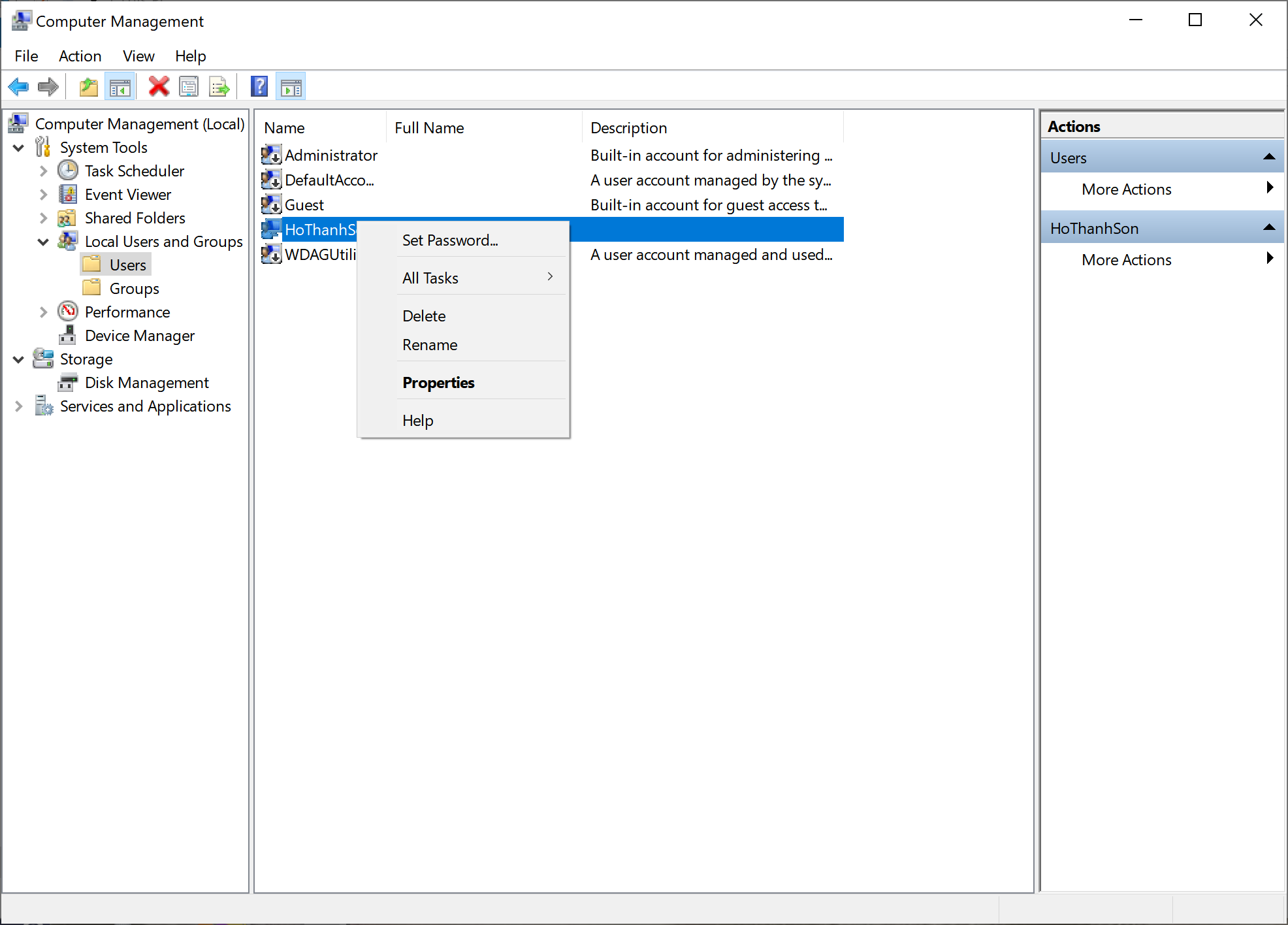
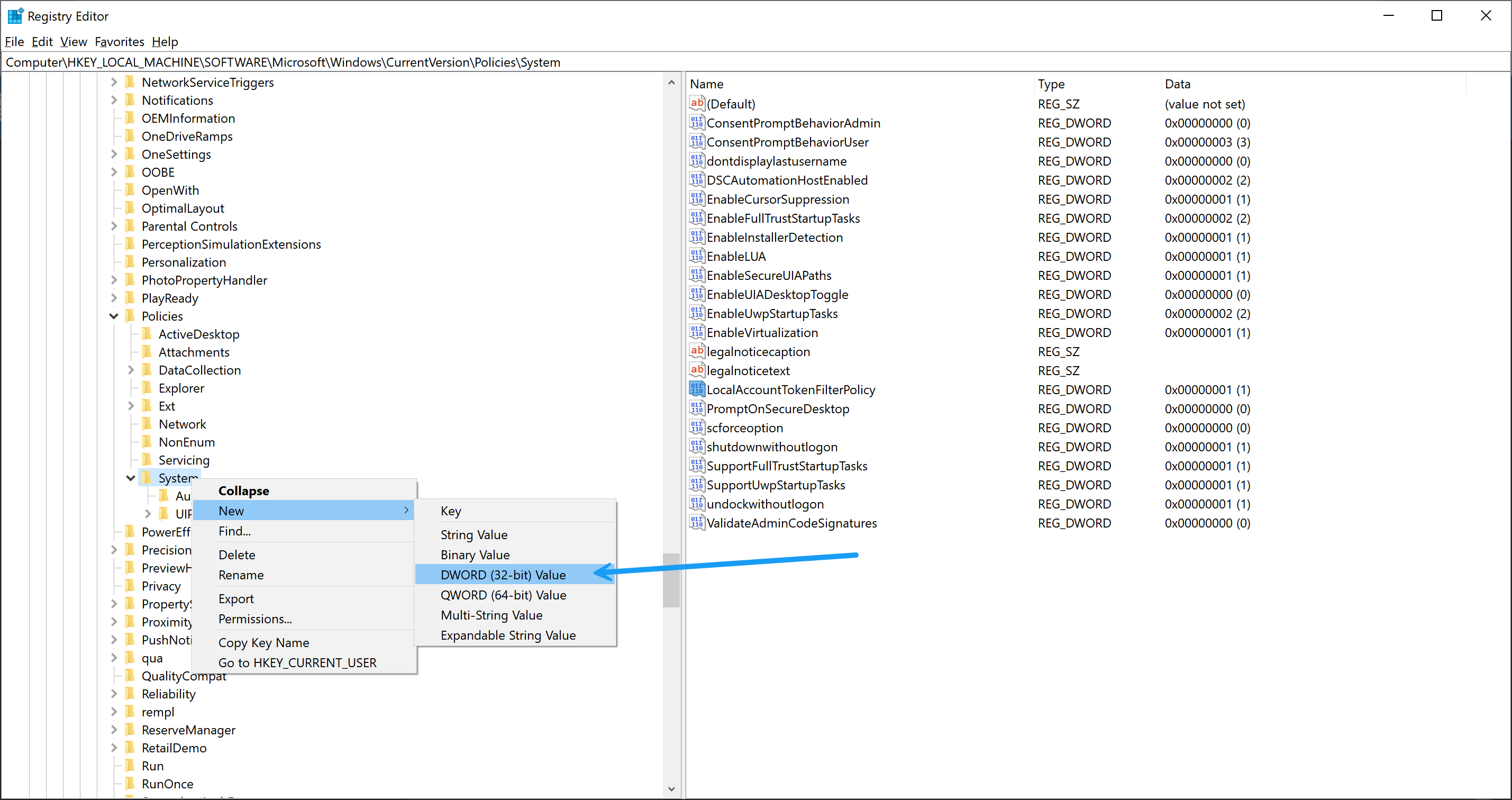
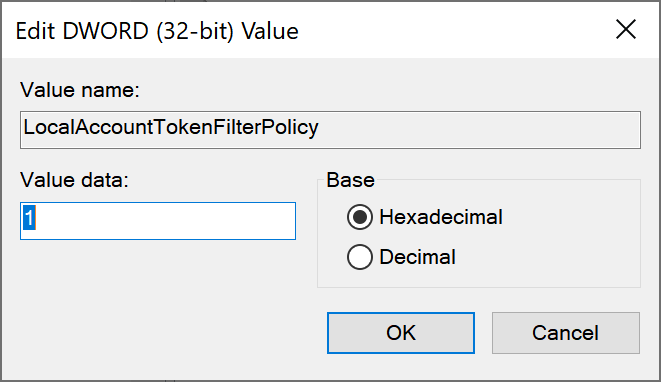
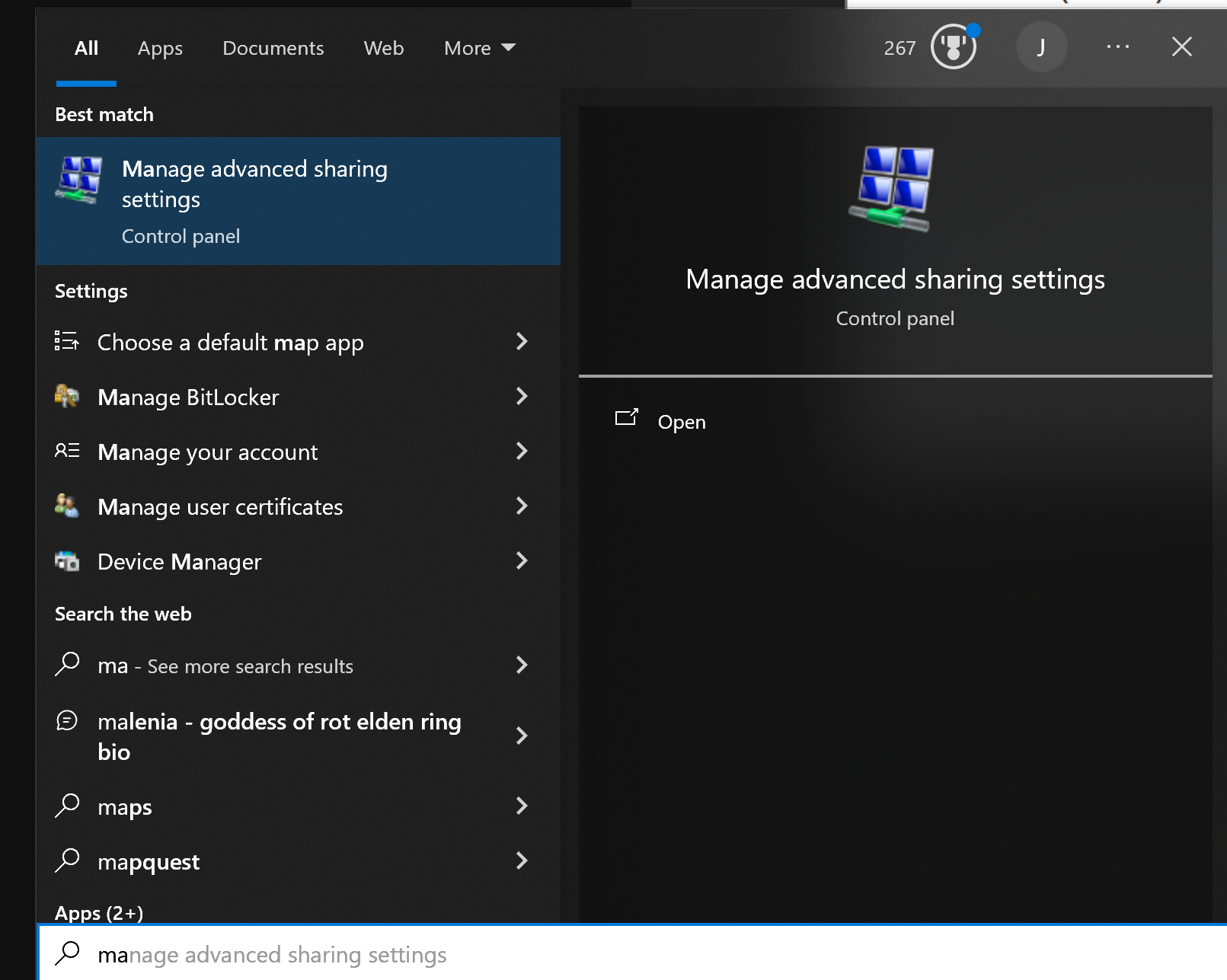
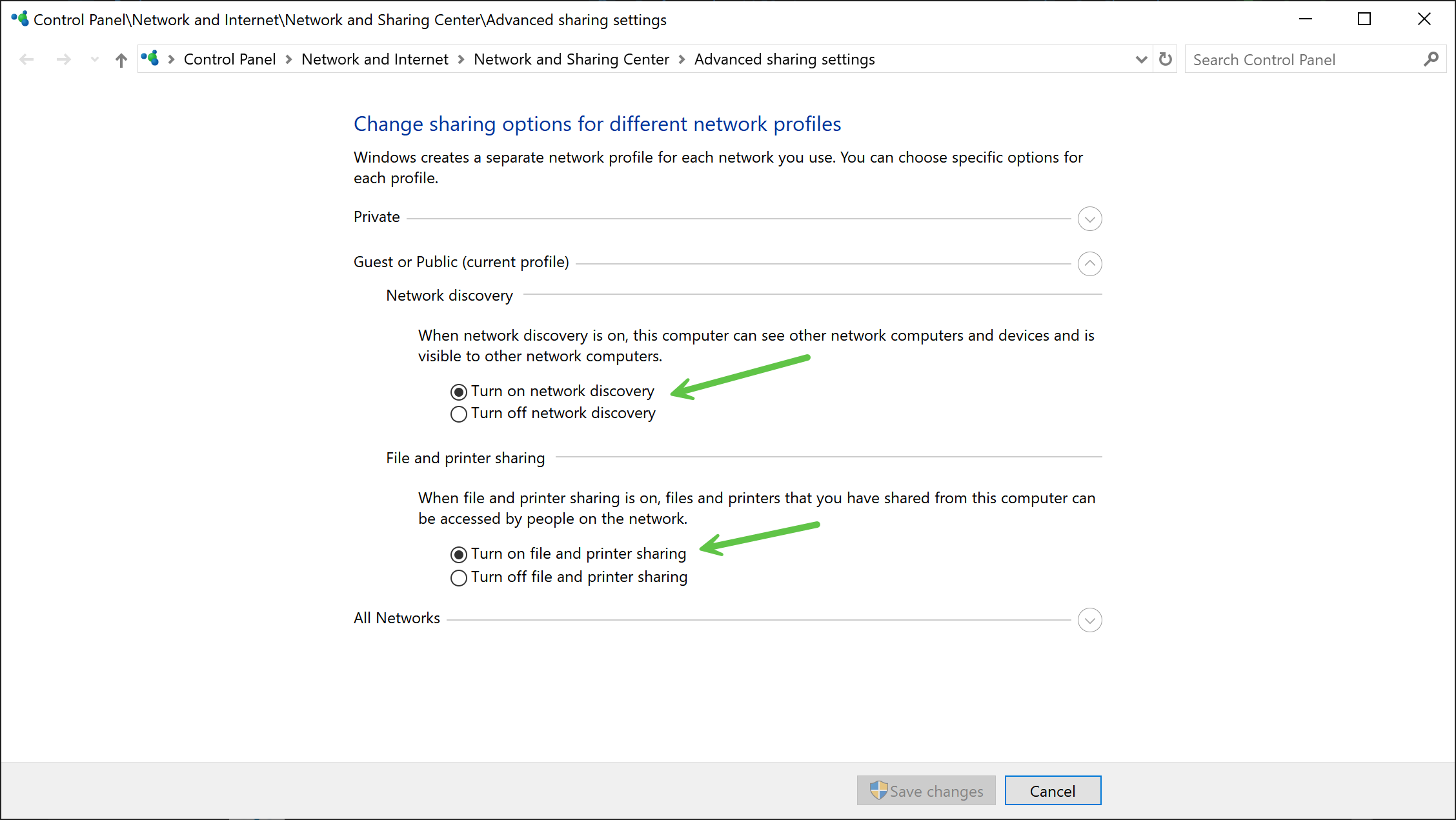
No Comments