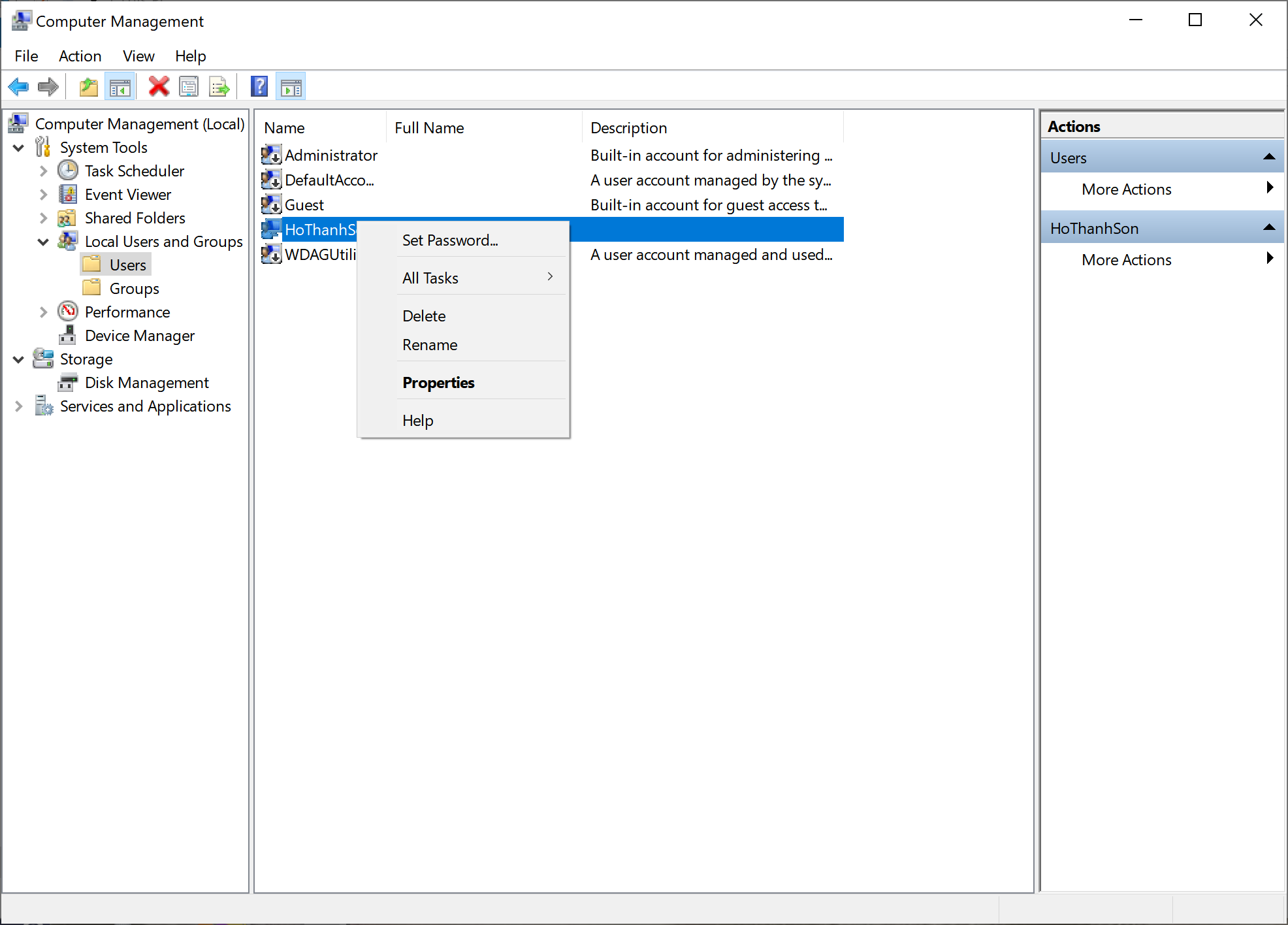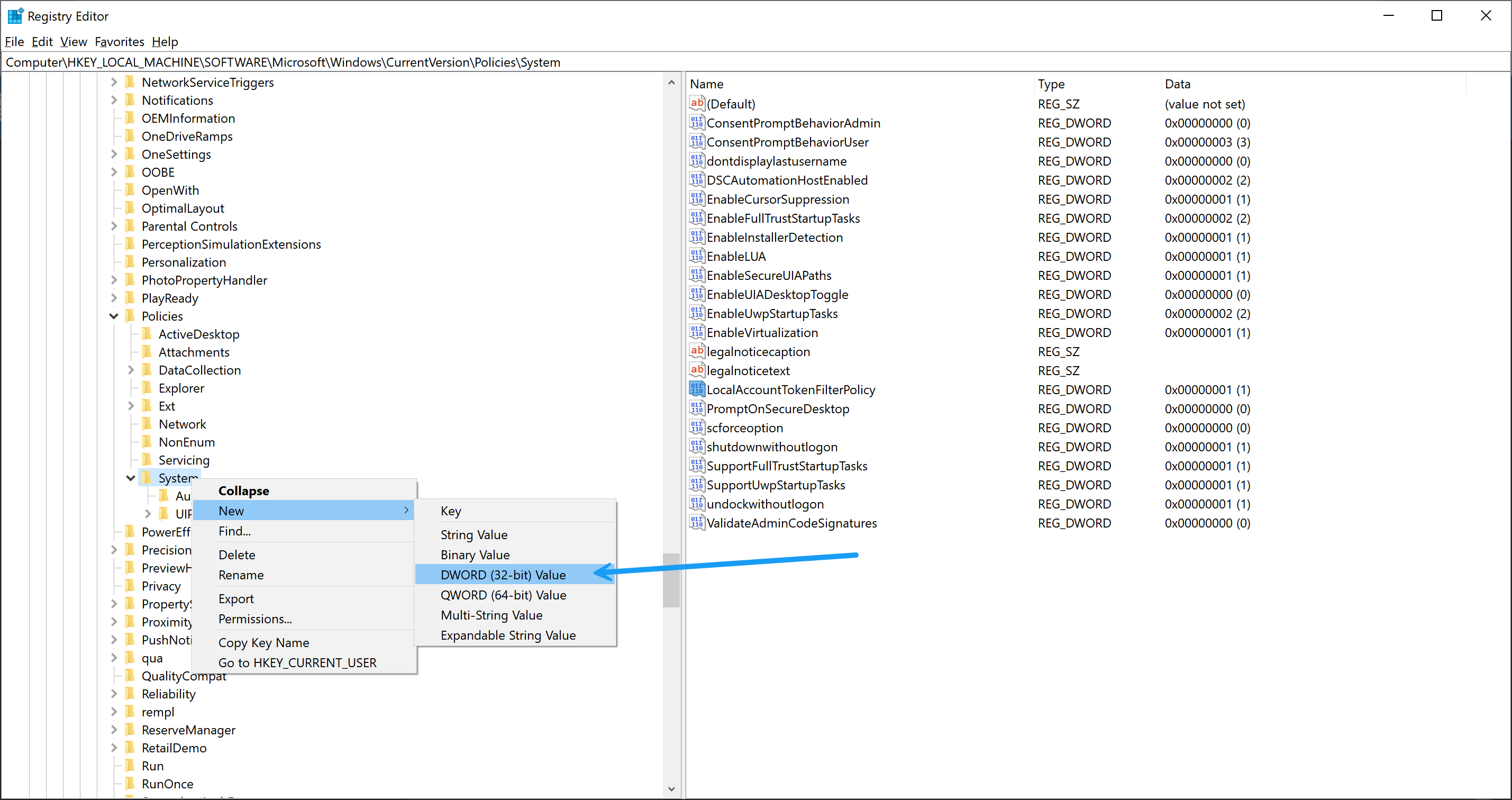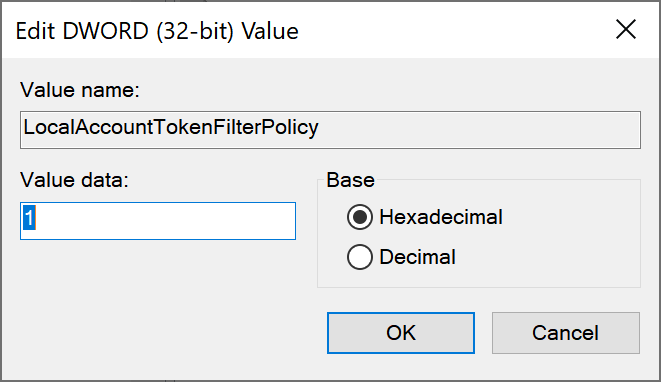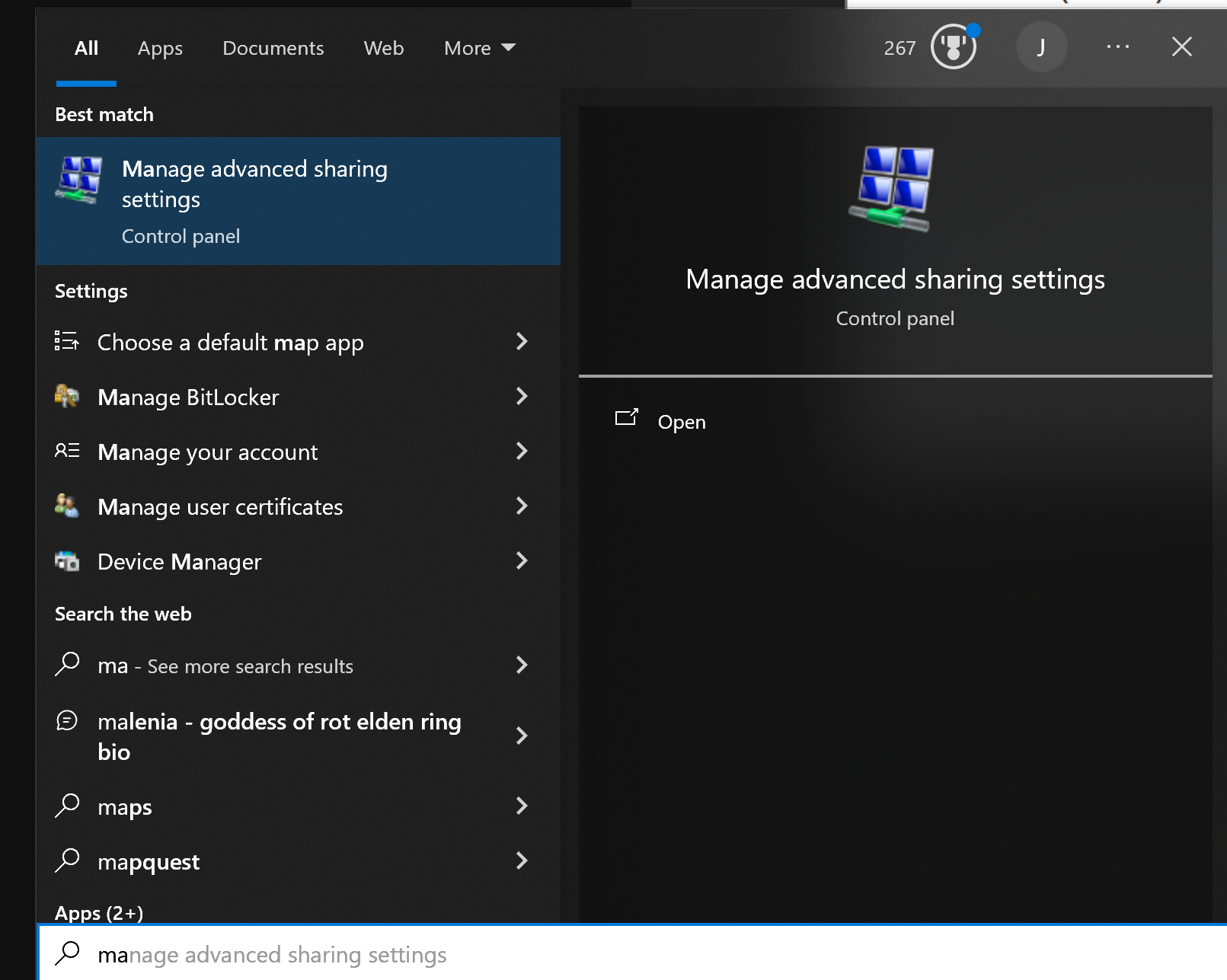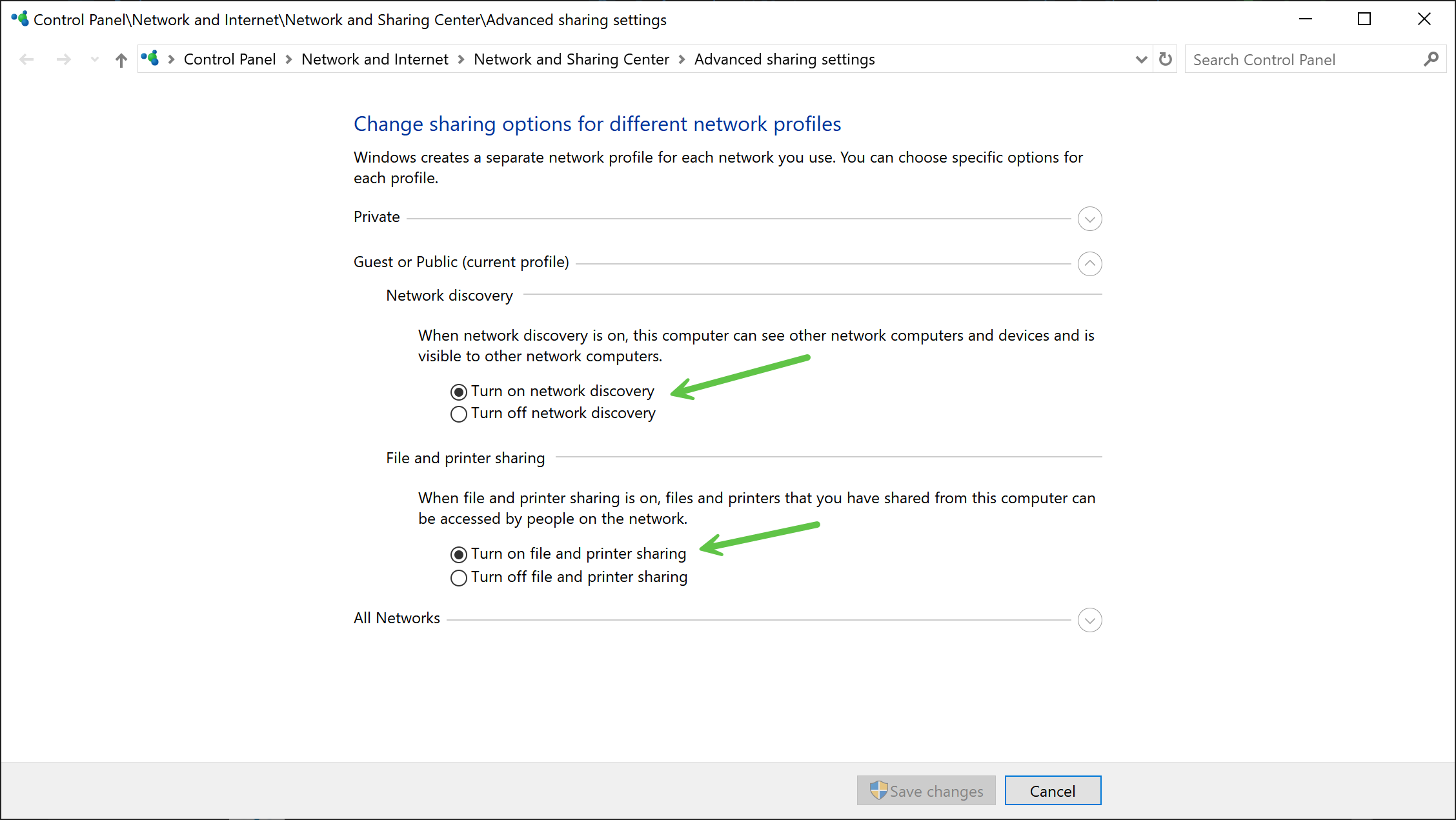Remote Shutdown on via LAN or LOCAL Network for WINDOWS 10/11
Enable remote Shutdown on Window 10
Window Information
WIN+R
msinfo32
To do:
- Set Password and Account for Window to be accessible for the remote
- Enable firewall discovery
- Set policy for local shutdown
Video instruction: https://www.youtube.com/watch?v=UCphBNYMc4U
WIN+E
RIGHT CLICK on THIS PC
Select MANAGEGo to
System Tools > Local Users and Groups > Users
Right Click on your Account PC Name and Set New Password. Make sure you rembember the password so that on the next logon you could enter.
Next, you will need to set the policy for local:
Open Registry Editor
Find the Path and create new value as following:
Value name: LocalAccountTokenFilterPolicy
Value data: 1
Base: HexadecimalContinue to search:
manage advanced sharing settings
Check Turn on Network discovery
Good,
CMD and run as Adminstrator
The commands are useful for local shutdown or app usage:
net use \\TargetPC /user:PCUSERNAME PASSWORDTo remote shutdown the targetpc:
shutdown /m \\TARGETPC /sThats all. You have enabled the remote shutdown pc on windows 10 or 11
net rpc shutdown -I 192.168.1.99 -U "USERNAME%PASSWORD"USERNAME is your PC USERNAME
PASSWORD is the password you have setted on the previous step